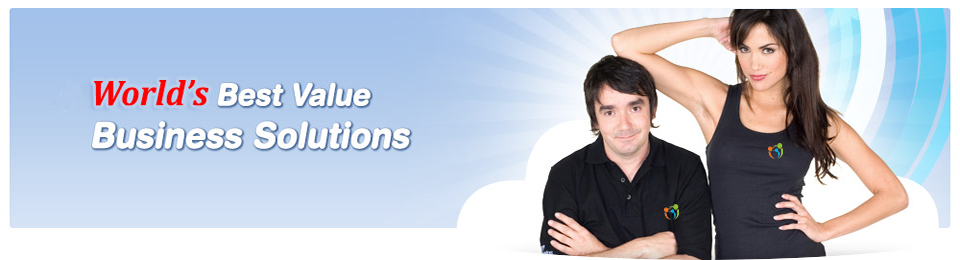Help & Setup
Servers
Click on any of the questions below to view your answers.
How To
| Setup my Virtual Server?
The server will already be setup with the OS you choose with or without a Cpanel/ISPConfig or Plesk interface according to your preference. For Unmanaged virtual servers, please follow the applicable manuals and documentation, such as: |
|
| Access my Virtual Server
Access of your Virtual Server will vary depending on the OS and software used. Please use the guides below. Server Access
Web Console Access
Power Management Console Access
|
|
| How do I create a hosting account in cPanel?
In your WHM home screen, click 'Create New Account' under Account Functions. To set up the domain:
|
|
| Suspend/Unsuspend an Account in cPanel
To suspend an account:
* If the account is owned by a reseller, this may be valuable information so that the issue is quickly resolved. |
|
| Edit DNS Zone in WHM
In your WHM home screen, click 'Edit DNS Zone' under DNS Functions. To edit a DNS zone:
# NS - A nameserver record. This specifies the hostname that clients will refer to when they look for your domain. |
|
| What can I put on my Virtual Server?
You can put ANYTHING on the virtual server that you want. You can setup a web hosting, mail (including Exchange), application, VOIP or personal servers. You can also install custom scripts and run cron jobs. |
Sales Questions
| What is a Virtual Server?
Virtual Servers are the most advanced step in server virtualization technology. They are used to partition a single physical server into isolated virtual private servers. Each virtual private server looks and behaves exactly like a real networked server system, complete with its own set of init scripts, users, processes, file systems, etc. |
|
| How can I purchase a VPS?
You can order your very own Virtual Server with quick activation via the steps below.
Your order will be processed within 48 hours. |
|
| Virtual Servers vs. Web Hosting
A virtual server compared to a shared web hosting service provides you with more flexibility, resources and speed. You will be able to install and run any special requirements you may need for your website or applications. You won't be sharing a server with thousands of other websites, so the virtual server is dedicated to run anything you want, super fast! |
|
| Are there any hidden fees?
There are NO hidden fees with Aceipro. All possible fees are listed on our plan page. |
|
| Does Aceipro have a reseller plan?
Click here to view the Aceipro Reseller Platform. |
General Questions
| Am i provided with root access for the Virtual Server?
Yes. For Linux Virtual Servers you will be provided with Super User/root privileges. For Windows Virtual Servers you will receive administrator access. |
|
| How do I upgrade my Virtual Server?
Almost any possible upgrade to your account can be made instantly through your 'Account Manager'. Login via 'My Account' at the top of the page and head to your account by click 'Servers' from the menu and selecting the account you want to upgrade. You will then be able to select your required upgrades. |
|
| Where are the servers located?
Our data centres are located in the Perth CBD and Sydney CBD. |
|
| Do you supply spam filtering?
Aceipro provides Standard Email Protection with all Virtual Server plans. Standard Email Protection provides basic, always-on protection and you can set it up manually from your control panel. Premium Email Protection plan is an upgrade which has the most comprehensive and effective email threat protection service in the world, with totally adjustable control over spam and viruses. Click here to read more about this service. |
|
| What is the bandwidth and speed of my Virtual Server?
All Virtual Servers include UNLIMITED bandwidth (Monthly Data Transfer) so no more worrying about those hidden costs. The fair use policy governs individuals who abuse this service so we can keep a streamline fast unlimited service. The Servers are fitted, as standard, with two separate Gigabit network connections, send your data at almost the speed of light with multiple FIBRE OPTIC connections to the Internet backbone. SPEED TEST - Download test file. |
|
| Is my Virtual Server backed up?
We maintain an automatic backup process for the servers on our network which is accessible through your Virtuozzo control panel. These backups are kept for 14 days for internal purposes but are made available to you as a courtesy. We strongly recommend you maintain an independent backup process. |
|
| What is Burstable RAM?
To stop shared resources slowing down response times, we now offer burstable RAM. You get a guaranteed allocation of memory and as there is always more RAM than the allocation total, the extra memory is dynamically deployed to the server that needs it most at that time. This applies to our Linux servers only. |
|
| Plesk and Linux Managed VPS features
You don't need extensive knowledge of maintaining, managing and securing your virtual private server (VPS), basic knowledge of server technology should be sufficient. Our professional qualified system administrators will take full admin control and will setup your Dedicated Virtual Server for maximum performance. From your internet browser you can easily manage your VPS and execute tasks via the Plesk interface or Control Panel such as:
|
|
| How to change the ownership of my account?
Changing ownership of an account is a PERMANENT function. You will not be able to change the ownership back once you have made the change. As you may know, ownership change means to transfer all of the rights and duties of the account to the designated person/entity. To protect your properties, we do not accept the application of ownership change online, by telephone or email. We need you to fill in and fax back the following documentation. Listed fee's must be cleared before we can process your application. If application is complete you should receive confirmation of completion within 5 business days. |