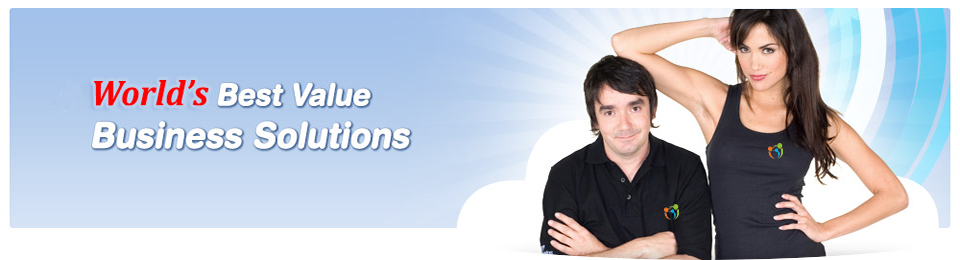Email Marketing
Click on any of the questions below to view your answers.
How To
 |
Where can I find more support?
Once you signup and login to the Mailing List Manager simply click on help and you can search and find all the answers to your questions. Mailing List Manager is powered by Newsletter.com.au which was purposely built by marketing professionals to be very intuitive and easy to use. However, should you have any queries, you can contact our support team at any time.
|
 |
Change Password
You can change the password to your Mailing List account at any time. You will need to login to your account.
- Click on the 'My Account' link at the top of this page
- Select 'Account Manager' from the drop down
- Type in your username and password and click 'Login'
- Click 'Email Marketing' from the menu above
- Click 'Control Panel' in the top right of the product screen
- If asked, enter your username and password and click 'Login'
- Click on 'My Account' on the upper right corner
- Click on the 'EDIT' button on the field marked Password
- Type your new password
- Click on 'SAVE'
|
 |
Import Contact Lists
If you already have your own contact database this can easily be uploaded to your Newsletter account for you to easily organise your mailing list.
You just need to make sure you have your contact list saved as .xls .vcf or .csv
- Click on the 'My Account' link at the top of this page
- Select 'Account Manager' from the drop down
- Type in your username and password and click 'Login'
- Click 'Email Marketing' from the menu above
- Click 'Control Panel' in the top right of the product screen
- If asked, enter your username and password and click 'Login'
- Click on the 'Tools' tab
- Select 'Import Contacts'
- Select the mailing list you want from the 'Add to' field
- Under the From File section, click 'BROWSE'
- Choose the file you wish to import
- You will then be shown the content of the file, select the relevant fields to import (e.g Email, First Name, Last Name) and click 'CONTINUE'
- Under the Choose Option section, go through the selections presented and click 'UPDATE CONTACTS'
Please note that the system will locate the valide email address on file. If the emeail address has spaces in it or unsupported characters, the system will not import that field.
|
 |
Export Contact Lists
If you already have your own contact database this can easily be uploaded to your Newsletter account for you to easily organise your mailing list.
You just need to make sure you have your contact list saved as .xls .vcf or .csv
- Click on the 'My Account' link at the top of this page
- Select 'Account Manager' from the drop down
- Type in your username and password and click 'Login'
- Click 'Email Marketing' from the menu above
- Click 'Control Panel' in the top right of the product screen
- If asked, enter your username and password and click 'Login'
- Click on the 'Tools' tab
- Select 'Export Contacts'
- Select the mailing list you want from the 'Export From' field
- Under the Summary section, select the desired file type from the 'Output Format' dropdown
- Select the information you wish to export from the Choose Export Data section
- Click on 'EXPORT & SAVE TO FILE BUTTON'
The file will be sent to the email address on file.
|
Sales Questions
 |
Do you offer larger plans?
Yes, we can customise any plan to suit your requirements and can also offer you your own large scale mail servers using the unique Newsletter.com.au software.
|
 |
Can I upgrade at any time?
You can upgrade anytime during the course of membership. If you have recently purchased a Newsletter plan and decide to upgrade, Newsletter.com.au will provide a refund credit to reduce the price of the upgrade. You can Upgrade and Renew your Newsletter Plan through the main interface once you login to Newsletter.com.au
|
 |
Are there any hidden fees?
There are NO HIDDEN FEES with Aceipro. All possible fees are listed on our plans page.
|
 |
Does Aceipro have a reseller plan?
|