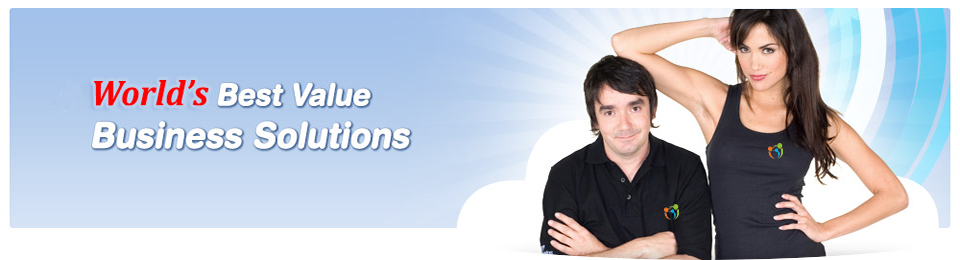Help & Setup
Setting up Outlook Express
| Outlook Express is popular POP email software from Microsoft which is available on both Windows and Macintosh platforms. This tutorial shows you how to configure Outlook Express to retrieve mail from your email account. The following screen shots are taken with Outlook Express 5 on Windows, but they should be very similar to other versions on different operating systems. |
| 1. | Start your Outlook Express software. ClickTools and select Accounts. | ||||||
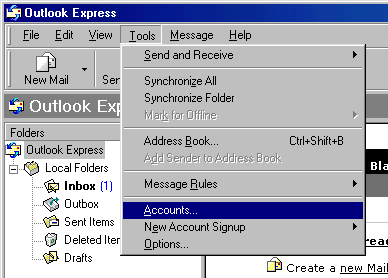 |
|||||||
| 2. | On the Internet Accounts page, select the Mail tab, click Add and then select Mail. | ||||||
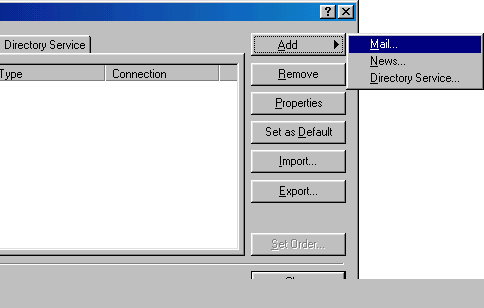 |
|||||||
| 3. | On the Your Name page, type the email sender's name as the Display name, click Next. | ||||||
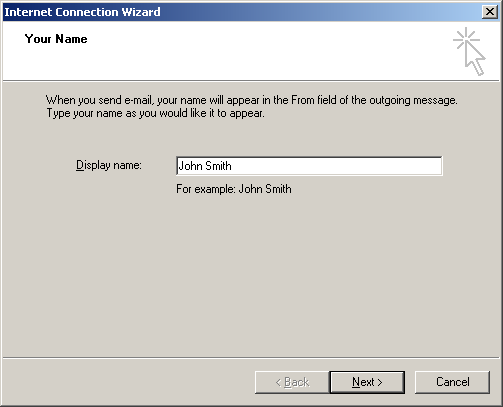 |
|||||||
| 4. | On the Internet E-mail Address page, type your email address as the E-mail address and click Next. | ||||||
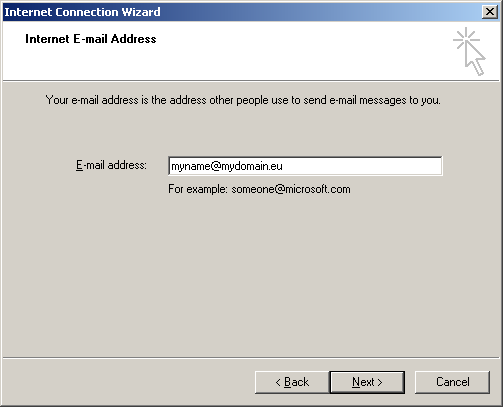 |
|||||||
| 5. | On the E-mail Server Names page, select POP3 as your incoming server type and enter the incoming and outgoing mail servers. Then click Next to continue.
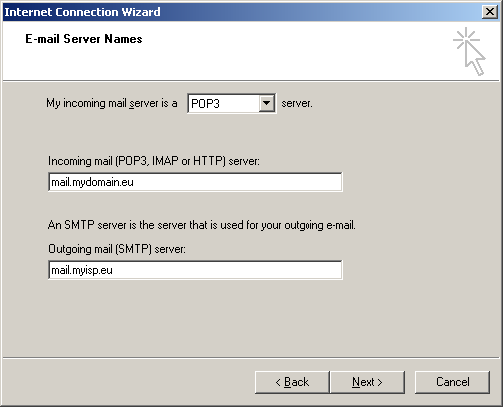 |
||||||
| 6. |
On the Internet Mail Logon screen, type your email address as your Account name and your email account password and then click Next. DO NOT tick Log on using Secure Password Authentication (SPA). 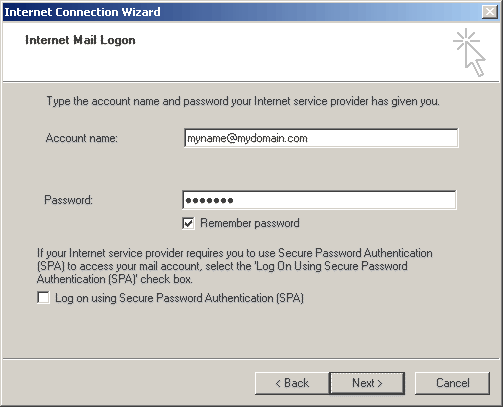 |
||||||
| 7. | You have successfully setup your POP email software. Click Finish to end. 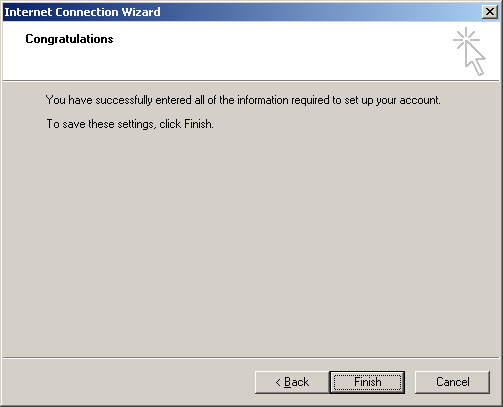
|