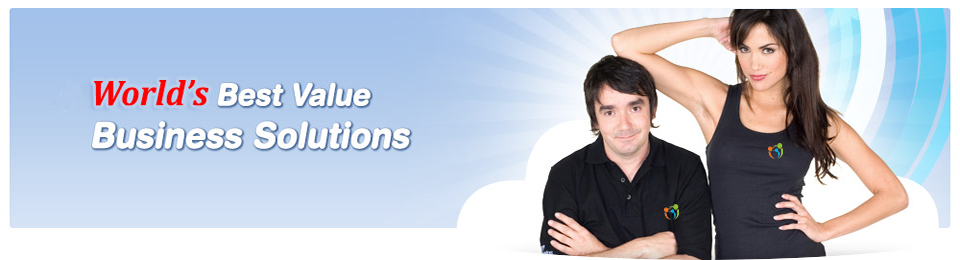Help & Setup
Setting up Microsoft Outlook 2007, 2010 and 2013
- After installing Outlook goto the Mail settings by pressing the Windows (
 ) key and typing mail - In Windows 8 you will need to click the 'Settings' tab on the right hand side and then select 'Mail'. You should then see this window.
) key and typing mail - In Windows 8 you will need to click the 'Settings' tab on the right hand side and then select 'Mail'. You should then see this window. - Click on 'Show Profiles' and select Add [Type in the desired name you would like to give for the profile]
- Select 'Manually Configure Server' Settings and click 'Next'
- Select 'Microsoft Exchange' and hit 'Next'
- Type in the Microsoft Exchange server name 'ultraexchange.com.au'
- In the username section type your 'email address' (Do not click 'Check Name')
- Click on 'More Settings'
- Check the box 'Connect to Microsoft Exchange using HTTP' then click 'Exchange proxy setting'
- Enter 'ultraexchange.com' in HTTPS field
- Ensure both the boxes below for Fast and Slow Networks is checked
- Select 'Basic Authentication' on proxy authentication settings
- Save the settings (Outlook will ask for the account password once you continue the process)
- Hit 'Next' and 'Finish' the setup process
- Open Outlook, it may prompt for the login credentials for authentication